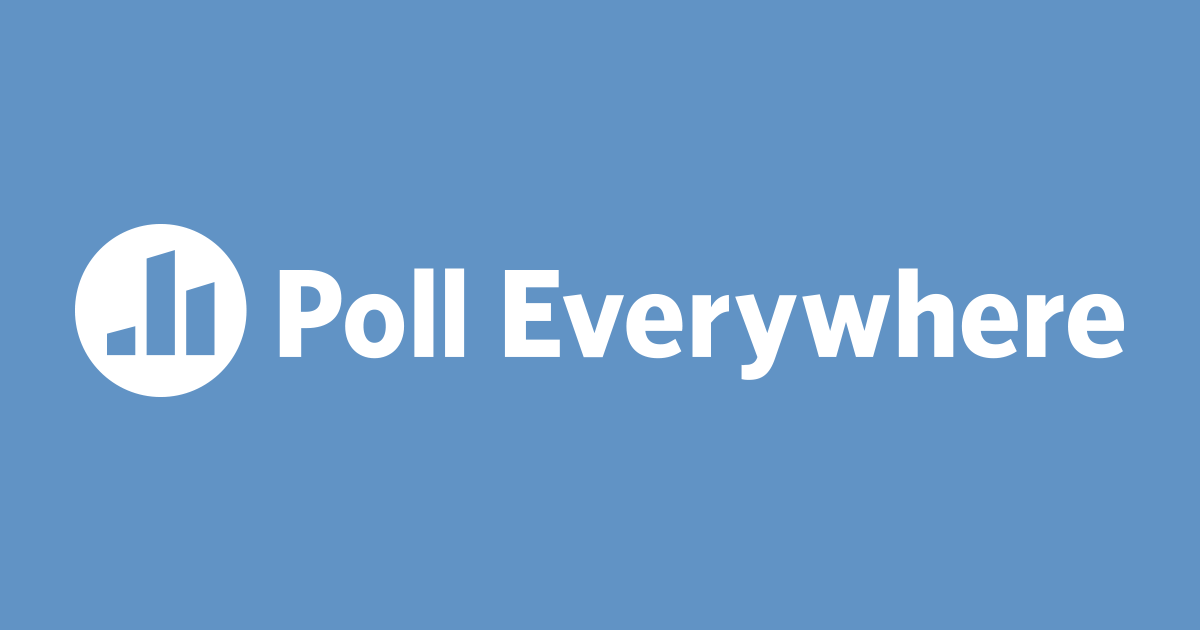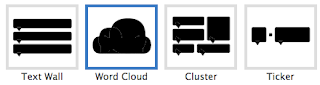Poll Everywhere is a polling based website that allows teachers to ask several question and have students response in just a short period of time. The tool replaces polling
hardware with web technology. Responses can give their response through works
texting, web, or Twitter. Its simplicity and flexibility are earning
rave reviews. Take a look at this video below on how to use the tool.
What does it do?
Making a poll: Teachers can choose types of question poll.
Integrating to other apps: This tool might be used to end your presentation, so learners can participate in giving reflection/feedback and even assessment of the lesson.
Flexible access: To give response, students can do it anywhere around the world. As long as they put the correct code or number.
What are the benefits to your teaching?
Assessments: The tool can be an effective way for teachers to give assessments, this will certainly give students new experience in class participation.
Reflection: Most reflection activity are done in paper, this tool can be an alternative to give students chance of giving a direct way of reflecting as well as getting a live responses for teachers.
Mobile device: Since this tool allows respondents to give their answer anywhere. It might also be a way of integrating mobile phones to classroom activity. However, teachers must consider few things before implementing this kind of idea.
What are the limitations?
Pricing: Although they allow users to have limited responses (40). It still acceptable for teachers who have smaller classroom size. However, if you are up to larger class or audience for you response, you can simply check out the pricing table offered by the site.